You can provision managed metadata column into the content type.
You need to add the “Metadata” column into the site columns and content type using element xml file, and also need to connect the field to metadata column in the feature activation.
Here is the solution:
1. You need to add a new field element of the type “TaxonomyFieldType”.
<xml version="1.0" encoding="utf-8" ?>
<Elements xmlns="http://schemas.microsoft.com/sharepoint/">
<Field ID="{46138ADB-1778-4E05-8371-114006F725A0}"
Type="TaxonomyFieldType"
DisplayName="Locations"
ShowField="Term1033"
Required="TRUE"
EnforceUniqueValues="FALSE"
Group="_Custom"
StaticName="Locations"
Name="Locations"
/>
</Elements>
2. Add this filed to the content type, just need to add a new “FieldRef”
<FieldRef ID="{46138ADB-1778-4E05-8371-114006F725A0}" Name="Locations"/>
3. Now we have to connect this field to managed metadata service(MMS).
For this we need to create an event receiver for the feature. Right click on the feature and select “Add event receiver”.
Uncomment the “feature activate” code and replace it with the following code.
public override void FeatureActivated(SPFeatureReceiverProperties properties)
{
SPSite site = properties.Feature.Parent as SPSite;
Guid fieldId = new Guid(“{46138ADB-1778-4E05-8371-114006F725A0}"
if (site.RootWeb.Fields.Contains(fieldId))
{
TaxonomySession session = new TaxonomySession(site);
if (session.TermStores.Count != 0)
{
var termStore = session.TermStores["Managed Metadata Service"];
var group = termStore.Groups.GetByName("Locations Group");
var termSet = group.TermSets["Towns"];
TaxonomyField field = site.RootWeb.Fields[fieldId] as TaxonomyField;
field.SspId = termSet.TermStore.Id;
field.TermSetId = termSet.Id;
field.TargetTemplate = string.Empty;
field.AnchorId = Guid.Empty;
field.Update();
}
}
}
This method will check if the field has been deployed. We used Guid to retrieve the filed as defined in the XML. Your term store group definition should look like this. 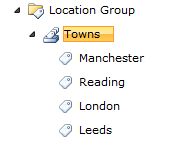
If it is different then you need to change the “group name” and “term set” name in the feature activation according to your MMS environment.
Now you deploy your content type and can test it by creating a new list from that content type.
The result with the metadata column is shown in the below picture.
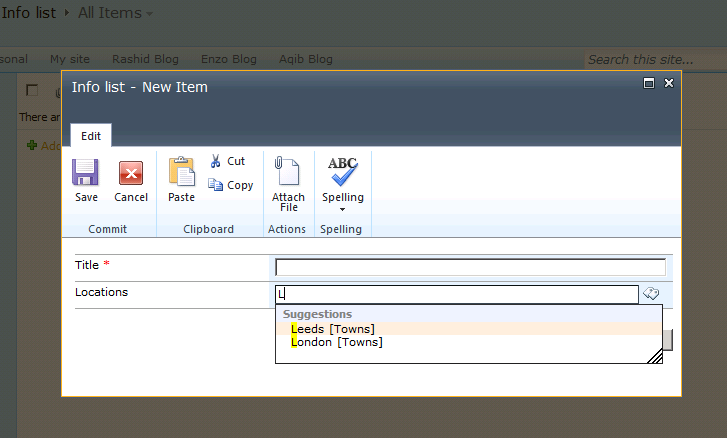
Currently rated 1.6 by 69 people
- Currently 1.550725/5 Stars.
- 1
- 2
- 3
- 4
- 5
Apply a Theme to all sub sites:(works for MOSS 2007 only, not WSS 3.0)
- Change the top site to the theme of your choice using the normal method in Site Actions > Site Settings > Site Theme.
- Navigate to the top site to see the newly applied theme.
- View the HTML source of the SharePoint page using the theme you want.
- Look for a link tag containing the .css file for the applied theme. It will look something like this:
<link rel="stylesheet" type="text/css" id="onetidThemeCSS" href="/apps/afe/_themes/Belltown/Bell1011-65001.css?rev=12%2E0%2E0%2E4518"/>
- Copy the href value to your clipboard or to a text file if you like. It should look something like:
/apps/afe/_themes/Belltown/Bell1011-65001.css
- On your top level site, go to the Site Actions > Site Settings > Master Page screen.
- Scroll to the bottom where the Alternate CSS URL section is. Select the "Specify a CSS file..." option.
- Paste the path copied from the href above into the text box.
- Check the Reset all sub-sites to inherit this alternate CSS URL option.
- Click OK.
- Navigate to your sub-sites and verify the theme has been applied.
Currently rated 1.5 by 2 people
- Currently 1.5/5 Stars.
- 1
- 2
- 3
- 4
- 5
Master Page
A crowd favorite, master pages have emerged as the new "it" thing in SharePoint design. Master pages are a feature of ASP.NET 2.0 and allow you to store common page elements, such as a header, content container, and footer, in a single file. This file is then applied to every content page in your site creating a unified and branded look across the entire site.
The benefits to master pages:
- If your design really deviates from the standard SharePoint look and feel, master pages are for you. They allow for the most finite control over your page design
- Multiple master pages can be created for various site needs, such as home splash screens, sub page designs, regional or divisional designs, etc
- You can assign a master page to an entire site, or to a single page, and several options in between. You have excellent control of where the master page is applied within your site
The potential issues that you need to know about:
- Your custom master page will not reach past your standard web pages and affect the application screens (these are the administrative screens peppered throughout the site; you can pick them out by looking at the URL, they always include "_layouts" in the address). For some sites, especially external facing brochureware sites, this isn't a big deal. For others, especially internal sites and Intranets, this can present an issue
- Creating and editing master pages does require a certain web skill set. You need to know HTML, CSS and be comfortable with ASP.NET and understand what a content placeholder is and how to use them
- CSS only based master page designs are a challenge to create! Short of pitching everything provided to you by the application, you will have tables in your design no matter what, and working around those tables and needs for SharePoint will cause you CSS headaches
How to create a master page
A great way to create master pages is to use SharePoint Designer. Yes you can use other tools, but SharePoint Designer helps create that bridge between you and your SharePoint site and just makes working with the site a heck of a lot easier. Through either SharePoint Designer or the SharePoint site interface you can add and manage master pages in the Master Page Gallery and apply master pages to your site and site pages. To create the file in SharePoint Designer you just do a File / New / SharePoint Content / Master Page. If you don't use SharePoint Designer, you can use the web interface to upload a master page to the Master Page Gallery much like you would upload a document to a SharePoint document library
When you first deploy your base master page, it can be rather alarming since there is no design or layout! That is ok, this is a great way to start your design. Add in your design code to the top of the file, and then locate the content placeholders you need in your design. Move the content placeholder code to the appropriate place in your design code, then hide all of the ones you did not use at the bottom of the file where indicated. It is a puzzle approach and you essentially fit together your code and the SharePoint content placeholders to create your custom master page
Another approach is to start off with a master page that SharePoint provides (for WSS sites it is only default.master, publishing sites include several other master pages) and then modify the code from there. We personally don't like this approach because we think it takes more time to create custom master pages this way, and it limits your creativity. When you look at an existing design and try to morph it into your own, you may very well end up with a site design that looks similar to the original
Using the master page you created
Once the master page has been created, you can do several things with it. Using SharePoint Designer you can set the master page to be used for the site, or you can attach it to a single page. If you have a MOSS site, you can also use the site settings to specify the master page to be used for the site. Make sure you publish your MOSS master page before you use it for testing or production
Themes
Themes are very useful and provide a more lightweight way to brand your SharePoint site. A theme can change the existing colors and images of a site, but not the layout of the elements in the site design. A theme does not include any HTML or ASP.NET code, it is only a collection of image files and CSS files. The theme is applied on top of the site, replacing images and CSS styles in the site, essentially re-skinning the site. Themes can be used alone, or in conjunction with a custom master page
The benefits to themes
- Often a theme can handle your design changes for SharePoint. The web page layout for SharePoint uses the standard formula of header, main navigation across the top and a left navigation area. If your design includes the same layout, you may be able to create your design only with a theme
- Themes can be used to alter a design to create different variations of a design for departments, divisions or regional sub sites
- Themes affect all aspects of a site, including the application screens
The potential issues that you need to know about
- When you apply a theme to a site, any child sites will not inherit the theme application. You have to individually apply the theme to the child sites. This is an out-of-the-box limitation, and like most SharePoint issues, can be worked around programmatically. If this will create an issue, check out some of the solutions available for forcing theme application via Features and other means
- When you make a change to a theme, you have to reapply the theme to the site to see the change
- When working with a theme, you can only utilize existing CSS styles used in the master page (be it your own or the default SharePoint ones). If there are elements on the page that need to be moved, you will have to use positioning in the CSS styles to shift their layout. You can't add CSS IDs or class names, so you are limited to what you can do with what is given to you in the master page code.
How to create a theme
Themes are applied to a site in the Site Settings. When a Theme is applied, a copy of the theme is created in the content database and it pops up in SharePoint Designer. This makes for a great way to develop a Theme. When you make a change to any of the files in SharePoint Designer, it will automatically appear in the site. Because of this, SharePoint Designer is a great platform for custom theme development, but we don't suggest leaving these changes in the content database post development. When another theme is applied to the site, the previous theme is wiped out (including your changes) and the new theme is put in its place
So you can create a custom theme in one of two ways. First, just strike out on your own. You can apply a theme to a site, then open up the CSS file in SharePoint Designer and delete out all of the contents and start writing your own style overrides for the site. Add images in the same way. Or, you can pick a theme that looks similar to your design (if one exists) then make modifications to that theme in SharePoint Designer until the theme looks like your design
Don't forget about the power of CSS. There isn't necessarily a one to one relationship with elements on the page. If there is a CSS class or ID attached to a page element, you can dictate many things about that element just using CSS, such as display, placement and look. Through CSS, you can actually create a lot of modifications to the page
Using the theme you created
After you are done tweaking your theme, you can create a more permanent version that lives on the web server and is available to all sites. How to create a theme is very well documented. On the web server in the 12 directory, you create a copy of an existing theme, modify the INF file, theme directory name, and the SPTHEMES.XML file. Then you can strip out the theme contents, and insert in the CSS and images you created in SharePoint Designer. Recycle the application pool for the SharePoint site or reset IIS, and your custom theme is now available for use
CSS
Really no matter how you brand your SharePoint site, you will be dealing with CSS. In addition to master pages and themes, you can choose to only do CSS and not use master pages or themes as a vehicle for implementation. You can just make CSS changes and tell the SharePoint site to reference the new CSS file
The benefit to CSS only solutions
- The CSS file does not have to live on the SharePoint web server. You can point the CSS reference to anywhere else on the web. This is ideal if you don't have access to your web server
The potential issue that you need to know about
- WSS only sites don't have a site setting to specify an alternative CSS file. You will have to change something else in the site in order to pull in the CSS file. You can modify default.master, or a specific content page like default.aspx, or include it at the page level in a Content Editor Web Part. A more elegant way to handle this issue is to use a theme. If you don't have access to the web server, you can assign a theme to your WSS site, empty out the contents of the theme in SharePoint Designer, then point to or include your custom CSS. Just be sure to keep a back up copy
How to use your custom CSS
MOSS has a nice feature that allows you to specify an alternative CSS file in the Site Settings. If you have multiple files you want to include, just specify one file in the site settings, then use the import declaration in the CSS file to include additional CSS files. If you have a WSS only site, see the bullet point above for options
What about editing CORE.CSS?
Yes, ok you can do this, but we really don't recommend it. Here is why:
- You aren't supposed to edit the default SharePoint files - basic rule of thumb and changes can throw you into an "unsupported state". If you choose to do this anyways, create a back up of Core.css before you make any changes so at anytime you can overwrite your modified file and put yourself back into a supported state
- Core.css is HUGE. 15,000 lines of code kind of huge. We say don't edit this file because dealing with that large of a file is difficult and you will quickly get bogged down trying to keep up with your changes
- Core.css isn't the only CSS file that SharePoint uses. In all, there are 26 CSS files in SharePoint (depending on your installation). So really you aren't looking at making edits to only one CSS file, you will probably get into making tweaks for 1-5 files out of that 26. It really comes down to management of your changes and knowing what was modified where. Make it easy and just create a separate style sheet.
Be the first to rate this post
- Currently 0/5 Stars.
- 1
- 2
- 3
- 4
- 5
The following describes few advantages of using Windows Sharepoint. ASPHostCentral.com, as a leading Windows Sharepoint and MOSS 2007 hosting provider, proudly presents this article to anyone and we believe it may benefit ASP.NET and Sharepoint community or anyone who are using Sharepoint/MOSS.
1 – Discovered the solutions straight to your business requirements
Small, medium or even world class organizations seeking a more customized deployment can get started quickly with application templates for addressing specific business processes or sets of tasks.
2 – Business security made easy to users
Windows SharePoint able to increase the security of information resources, while decreasing cost and complexity associated with site provisioning, site management, and support.
3 – Take file sharing to new level storage capabilities for all level of users in a company
Enable workspaces with document storage and retrieval features, including check-in/check-out functionality, version history, custom metadata, and customizable views.
4 – Improve team productivity – the main company priority
Connect people with the information and resources they need. Users can create team workspaces, coordinate calendars, organize documents, and receive important notifications and updates through communication.
5 – Feeling slow loading time with SharePoint interface? Not at all with SharePoint 3.0!
The intelligence of Windows SharePoint improvements in Windows SharePoint Services 3.0 includes enhanced views and menus that simplify navigation within and among SharePoint sites. Integration with familiar productivity tools, including programs in the Microsoft Office system
6 – Now you can manage your documents easier than you thought
Users have the ability to view revisions to documents and restore to previous versions, and the control to set document- and item-level security.
7 – many more
Where do you go for Sharepoint (WSS) Hosting?
What we think makes ASPHostCentral.com so compelling is how deeply integrated all the pieces are. We integrate and centralize everything--from the systems to the control panel software to the process of buying a domain name. For us, that means we can innovate literally everywhere. We've put the guys who develop the software and the administrators who watch over the server right next to the 24-hour Fanatical Support team, so we all learn from each other:
- 24/7-based Support - We never fall asleep and we run a service that is operating 24/7 a year. Even everyone is on holiday during Easter or Christmas/New Year, we are always behind our desk serving our customers
- Excellent Uptime Rate - Our key strength in delivering the service to you is to maintain our server uptime rate. We never ever happy to see your site goes down and we truly understand that it will hurt your online business. If your service is down, it will certainly become our pain and we will certainly look for the right pill to kill the pain ASAP
- High Performance and Reliable Server - We never ever overload our server with tons of clients. We always load balance our server to make sure we can deliver an excellent service, coupling with the high performance and reliable server
- Experts in Sharepoint Hosting - Given the scale of our environment, we have recruited and developed some of the best talent in the hosting technology that you are using. Our team is strong because of the experience and talents of the individuals who make up ASPHostCentral
- Daily Backup Service - We realize that your website is very important to your business and hence, we never ever forget to create a daily backup. Your database and website are backup every night into a permanent remote tape drive to ensure that they are always safe and secure. The backup is always ready and available anytime you need it
- Easy Site Administration - With our powerful control panel, you can always administer most of your site features easily without even needing to contact for our Support Team. Additionally, you can also install more than 100 FREE applications directly via our Control Panel in 1 minute!
Happy hosting!
Currently rated 1.4 by 19 people
- Currently 1.421052/5 Stars.
- 1
- 2
- 3
- 4
- 5
Excel Services is a new server technology included in MOSS 2007. There are three basic components to Excel Services that interact with each other and together form the overall structural design of Excel Services. These shared services enable you to load, calculate, and display Excel workbooks in a browser without writing any code. You can control which data is displayed and you can maintain a versioning of your Excel workbook. The following article will explain briefly about utilising Excel Service, an advanced MOSS 2007 feature. If you need MOSS 2007 Hosting, you can always contact ASPHostCentral.com as you can always starts from as low as $30.00/month for MOSS 2007 service.
Excel Web Access (EWA) is a Web Part that allows a user to open an Excel workbook in a browser and allows users to interact with the workbook in the browser with the familiarity of the Excel client. It displays and enables interaction with the Microsoft Office Excel workbook in a browser by using Dynamic Hierarchical Tag Markup Language (DHTML) and JavaScript without the need for downloading ActiveX controls or additional software on the client computer. This component can also be connected to other Web Parts on dashboards and other Web Part Pages to provide more advanced capability
Excel Web Services (EWS) is a service used to programmatically access Excel workbooks stored in MOSS 2007. It allows developers to send parameters, retrieve results, and refresh calculations from Excel workbooks stored on a server. This Web service is hosted in MOSS and provides an application programming interface (API) to build custom applications based on the Excel workbook
Excel Calculation Services (ECS) is the “engine” of Excel Services that allows a user to load an Excel workbook from a trusted file location, and execute calculations in Microsoft Office Excel 2007 while it refreshes external data, and maintains sessions. Excel Calculation Services also has the ability to impersonate user credentials when a user accesses a workbook. To configure this you need to set the Windows Authentication option on the Excel Services Advanced Settings page
Because Excel Services is a component of Microsoft Office SharePoint Server 2007, you can also take advantage of many SharePoint technology features such as controlling security, versioning, and audience targeting
Where do you go for MOSS 2007 Excel Service Hosting?
What we think makes ASPHostCentral.com so compelling is how deeply integrated all the pieces are. We integrate and centralize everything--from the systems to the control panel software to the process of buying a domain name. For us, that means we can innovate literally everywhere. We've put the guys who develop the software and the administrators who watch over the server right next to the 24-hour Fanatical Support team, so we all learn from each other:
- 24/7-based Support - We never fall asleep and we run a service that is operating 24/7 a year. Even everyone is on holiday during Easter or Christmas/New Year, we are always behind our desk serving our customers
- Excellent Uptime Rate - Our key strength in delivering the service to you is to maintain our server uptime rate. We never ever happy to see your site goes down and we truly understand that it will hurt your online business. If your service is down, it will certainly become our pain and we will certainly look for the right pill to kill the pain ASAP
- High Performance and Reliable Server - We never ever overload our server with tons of clients. We always load balance our server to make sure we can deliver an excellent service, coupling with the high performance and reliable server
- Experts in MOSS Hosting - Given the scale of our environment, we have recruited and developed some of the best talent in the hosting technology that you are using. Our team is strong because of the experience and talents of the individuals who make up ASPHostCentral
- Daily Backup Service - We realize that your website is very important to your business and hence, we never ever forget to create a daily backup. Your database and website are backup every night into a permanent remote tape drive to ensure that they are always safe and secure. The backup is always ready and available anytime you need it
- Easy Site Administration - With our powerful control panel, you can always administer most of your site features easily without even needing to contact for our Support Team. Additionally, you can also install more than 100 FREE applications directly via our Control Panel in 1 minute!
Happy hosting!
Currently rated 1.5 by 2 people
- Currently 1.5/5 Stars.
- 1
- 2
- 3
- 4
- 5